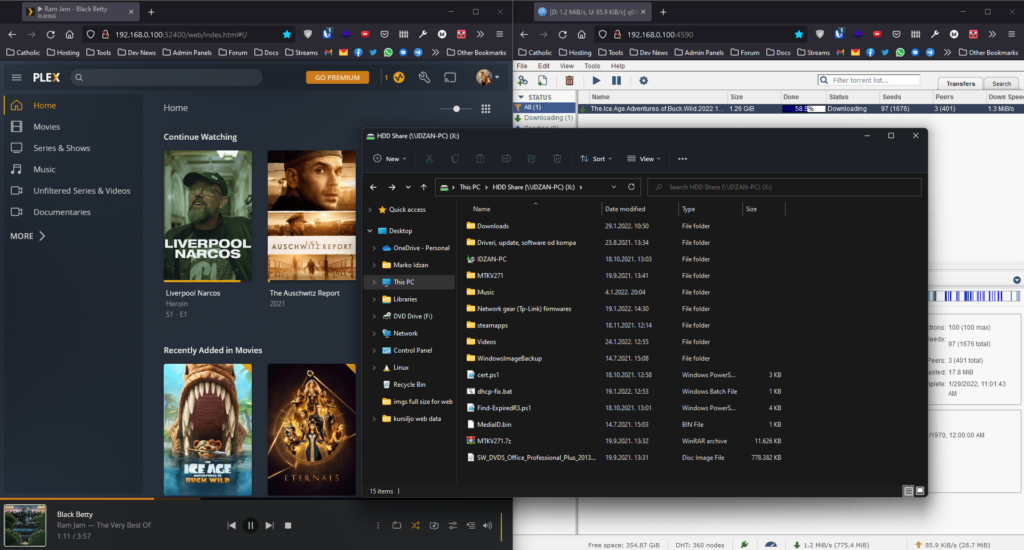You have old computer in home, want to sell it but it is not something that you want to sell as it might have some sentimental value. Or you really don’t know for how much to sell PC, as current market is still nuts and prices went to the moon.
For all of you I have great solution – just repurpose that computer as Home-Lab Server which can run your favorite tools, which is one of 3R methods – reduce, repurpose/reuse, recycle. You will skip third R with this, because you will do first two – reduce crap on planet and will repurpose that old machine for something good, something useful for all of us data hoarders (and geeks too).
In my case, last year, at early summer I saved one PC from flea market, as it was super cheap (like 15€ in total with used 1TB WD Green Hard Drive for free, conversion rates may apply as my official currency, for now, is Croatian Kuna and as I recall I paid for PC with keyboard and mouse 100HRK) with really weird specifications. And I really mean weird ones, like running Intel Celeron G440 which is as far anybody can say last 1 core/1 thread x64 CPU, 4GB of DDR3 RAM, basic H61 motherboard from Asus and some old style case from that era which is mid of 2011.
Current specifications of that PC are:
CPU: Intel Core i3-2100 (had spare one so I upgraded) MBO: Asus P8H61-M LX2 GPU: Intel HD Graphics 2000 RAM: 4GB DDR3 (2x2GB DDR3 1333MHz) SSD: Crucial BX500 120GB HDD 1: WD Blue 500GB HDD 2: Seagate 160GB (had as cold spare from old socket 775 Windows XP PC) Optical drive: DVD-RW TSSTCorp Case: MS Industrial PSU: MS Industrial Platinum MS-400ATX OS: Windows 10 Professional x64
After using this computer as basic Internet machine for few months, I just gave up and started with basics of this home-lab server with at least file sharing service on 500GB Hard Drive, especially Videos folder where I moved all (shady sites for downloading) movies which I still need to watch and I can copy it back to main desktop or watch trough display connected to this machine.
Prior to doing next step I went to our TP-Link router (not ISP provided one as that Ubee is piece of 🐂💩, no offense to Ubee and our ISP) Home-Lab Server was put on static IP trough our Internal DHCP so I can more easily ping server if there are some problems with it and to have static IP because connections from smartphone File Manager which don’t want to see Computer Name as it would Windows get it.
That File Sharing later on migrated to full Drive Sharing using Advanced Sharing with local user and simple password. On personal client, I pulled out Explorer and pointed that Share using Network Drive feature from Windows using SMB.
Few weeks after that, it was time to create second drive file sharing for Downloads and temporary files which are used on Home-Lab Server and Client, which is also connected using SMB trough Network Drive.
At that time, for movies and series which I had in collection (got them trough shady sites for downloading) I had to copy them to host from server, but as that was little bit tedious it got me – it is time for running Plex Server on Home-Lab Server. With Free account, connection to Collections is simple and easy as pointing to sorted folder scheme on Shared Drive, as almost all movies and series follow it (khm, scene style, khm) it is perfect for watching all videos (in my case few series, documentaries and bunch of newer movies and few older ones) from client browser which have Video Speed Controller in it (Firefox Version) or from tablet which is running Plex Client application. Plex Server is also Port Forwarded trough our home provided router.
Now, there was time when I think – why not download from shady download sites using torrent protocol, I know that qBittorrent have WebUI from one Seedbox provider. And that was another goal, setting up WebUI for qBittorrent. It can be set-up within integrated Options and with Port Forwarding on our router I can easily use WebUI to set torrents to download in folders what I’m downloading (like Linux ISO’s and movies from shady sites).
And finally, as I was lazy to always switch input from one device to another on monitor I gave up and set-up Remote Desktop Protocol and Remote Desktop Services on Windows 10. This is one of easier things – just search Allow Remote Desktop Connection in Settings, enable feature, on client open RDP application (there is modern UI version on Microsoft Store, as well as classic version integrated within Windows 11 which I more prefer).
This is my current setup for small Home-Lab Server. It is easy method, small machine which use at total 220W of power from wall while downloading latest Arch ISO from torrent, streaming movie at 720p with H.264 codec without special trans-coding from Quick Sync Video Protocol from CPU to tablet and their integrated graphics card while also being connected using Remote Desktop so I could do some copying from DVD to Shared Drive and Pictures folder for backing up old picture DVD’s before uploading it to Google Photos as 3-2-1 backup method.
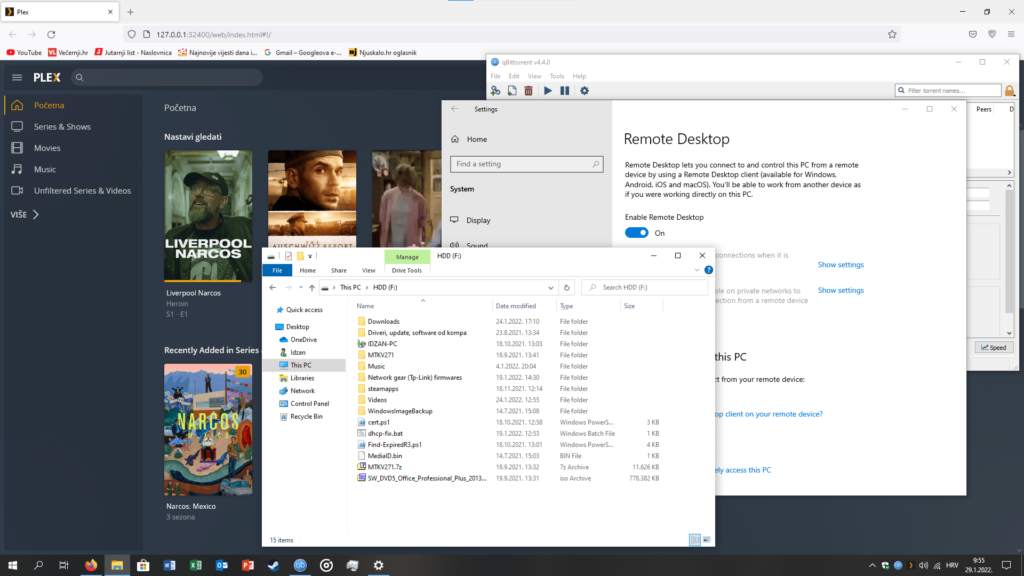
Please note: I don't condone piracy, if you own movies, series and music that you want to have backed up or you watched and watch it later day as it is pulled from Streaming Service of your choice you can download it from shady sites. Otherwise, use your own copy, there are programs which can help you make CD/DVD/Blue-Ray copies to your disk of choice.
Also editors note: in near future this machine might get RAM upgrade which will get me more ideas, like for example running TrueNAS Scale or even OpenMediaVault with SSH connection and VNC so it will be more “specialty” based device in home, but for now – Windows 10 Pro it is.
Cover image and final setup image are my own screenshots, created on Home-Lab Server.
All links are for informational and educational services, as I’m not affiliated with any of companies/services linked above.